Customize your toolbar to give you quick access to the tools you need and increase your productivity.
1. Start Customize Mode; Start CATIA and select any workbench. Click the Tools menu > Customize.
* Shortcut key: Alt + T → C
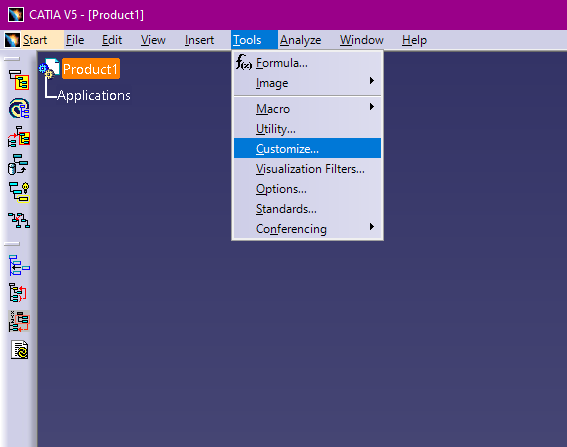
2. When the Customize dialog opens, click the Toolbars tab. Select the toolbar you want to edit.
Double-click any icon to highlight the toolbar containing that icon on the screen.

3. Adding and deleting commands; Click the Add Command button to display a list of commands that can be added. Select the command you want to add, then click the OK button to close the window. To select multiple commands, hold down the Ctrl key while clicking.
To remove unnecessary commands, click the Remove Command button and select the commands you want to remove from the list.
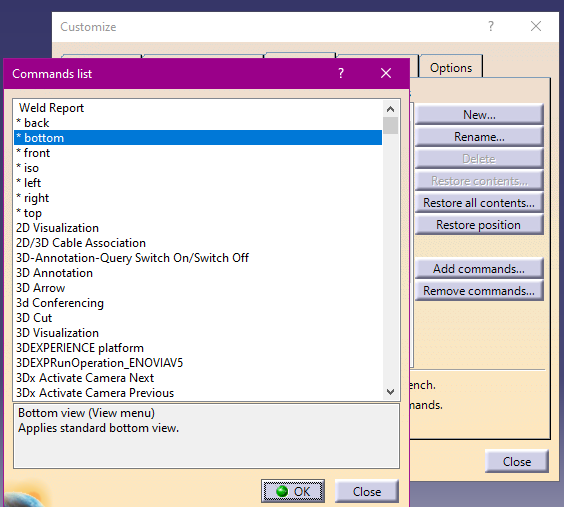
If the settings are not saved:
This may be affected by CATIA environment settings or permissions. In that case, check with your system administrator.
To return to the initial settings:
Use the Reset button in the Customize dialog.